In this article, you will learn how to use Mark Copy AI to create your next LinkedIn post.
Look out for a more in depth guide into the anatomy of a viral LinkedIn post and best practices shortly 🚀
First things first: get on the template section of Mark Copy AI
Now that you’ve decided to start getting social, head over to the Mark Copy AI dashboard. On the left hand side under Writing Assistant, you’ll be able to see a bunch of templates, ready to help co-write your marketing content using AI 🤖
Because we already know that we want to create social media content, click on the social media filter to quickly find the pre-built templates available.
It should look something like this:
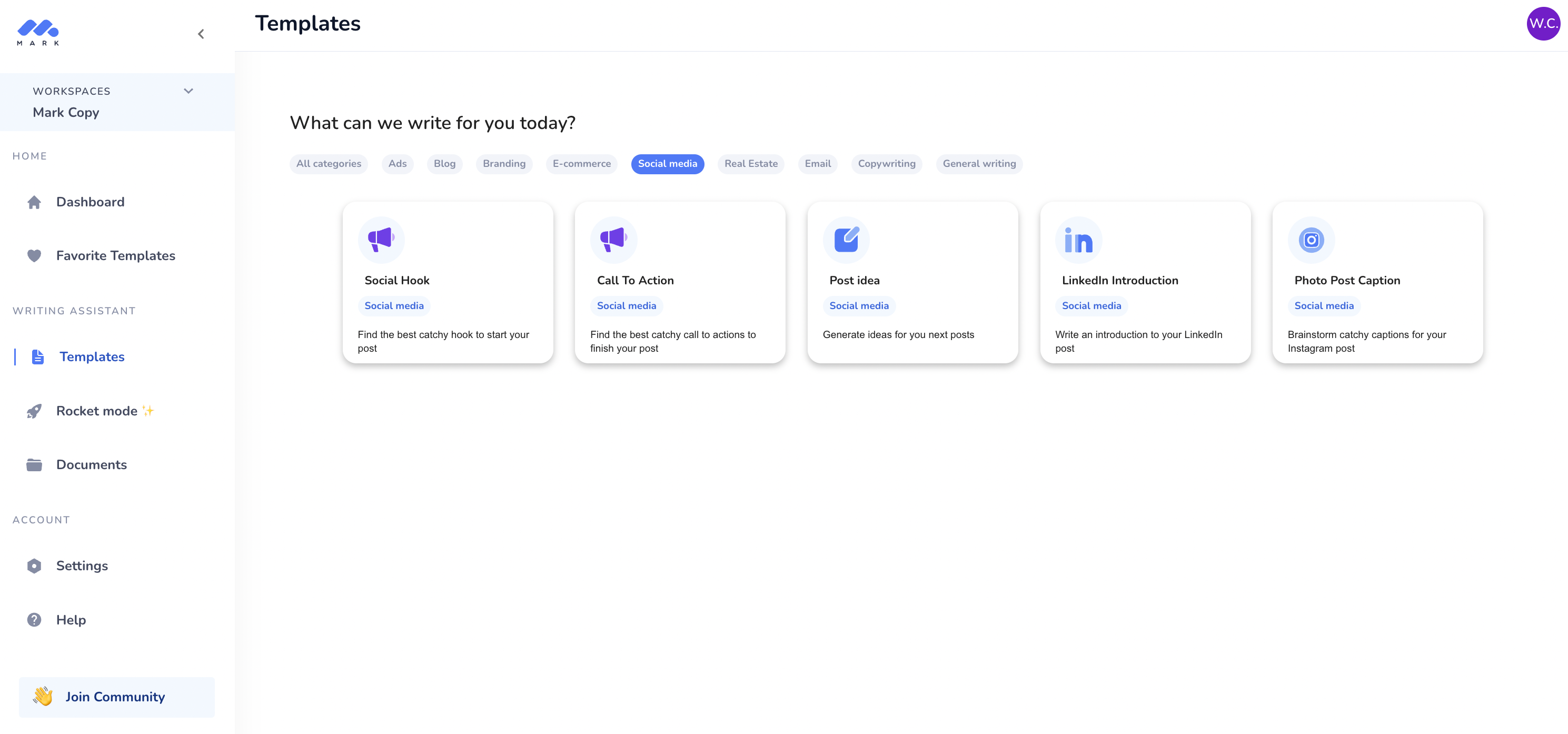
Because all great things start with great ideas, go ahead and click on the Post Idea template
Generate ideas
Step one to generating ideas is to narrow your thoughts down to a topic. This topic can be on something that you think will engage discussion, something that you think appeals to your ideal customer or persona; anything you like.
When you’re ready to throw those topic ideas into Mark Copy AI, keep the following in mind:
- Fill the topic section with as much context as possible. You have a range between 10 and 100 characters to help guide the AI in the right direction. In general the more information, the better the output.
- Think about the outcomes you are looking for – keeping this in mind is key to staying on topic for your ideal customer / intended persona.
- Check if the input and output language are correct.
In the below example we used the topic “generating sales using LinkedIn”.
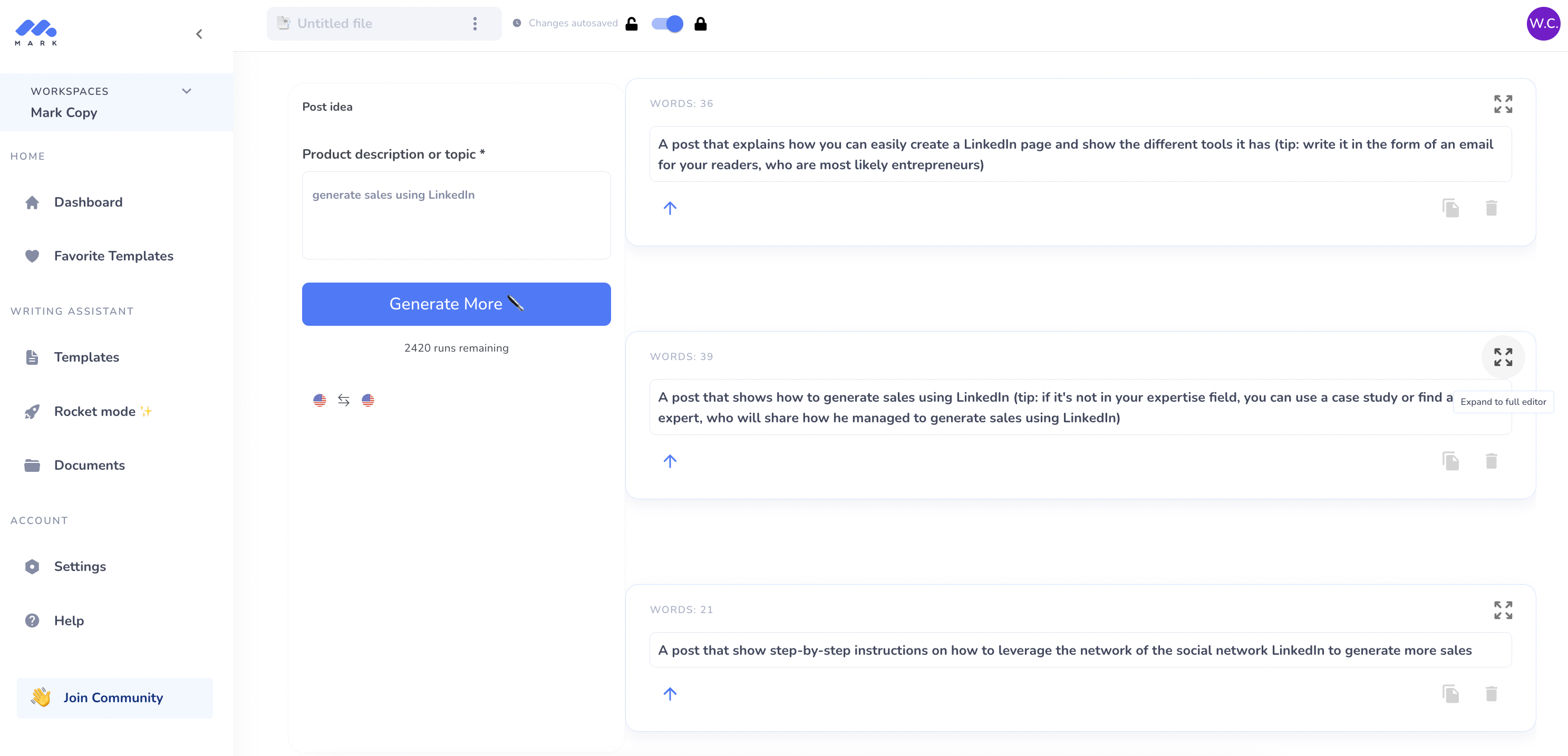
Hit generate, and Mark Copy AI will start creating ideas based on your topic, as well as ideas for a writing format (ie: tip: write in the form of an email to your readers). If you aren’t feeling inspired, hit generate more again, or enter in more prompts to help steer the AI in the right direction. More on how to write text inputs for AI here 😊
From here, copy a post that you like the idea of, and…..
Head on over to the LinkedIn Introduction template
This is where we start to shape how our post might look. Keeping in the tip that Mark Copy AI suggested can help determine the direction the content goes in as well – so keep that in mind.
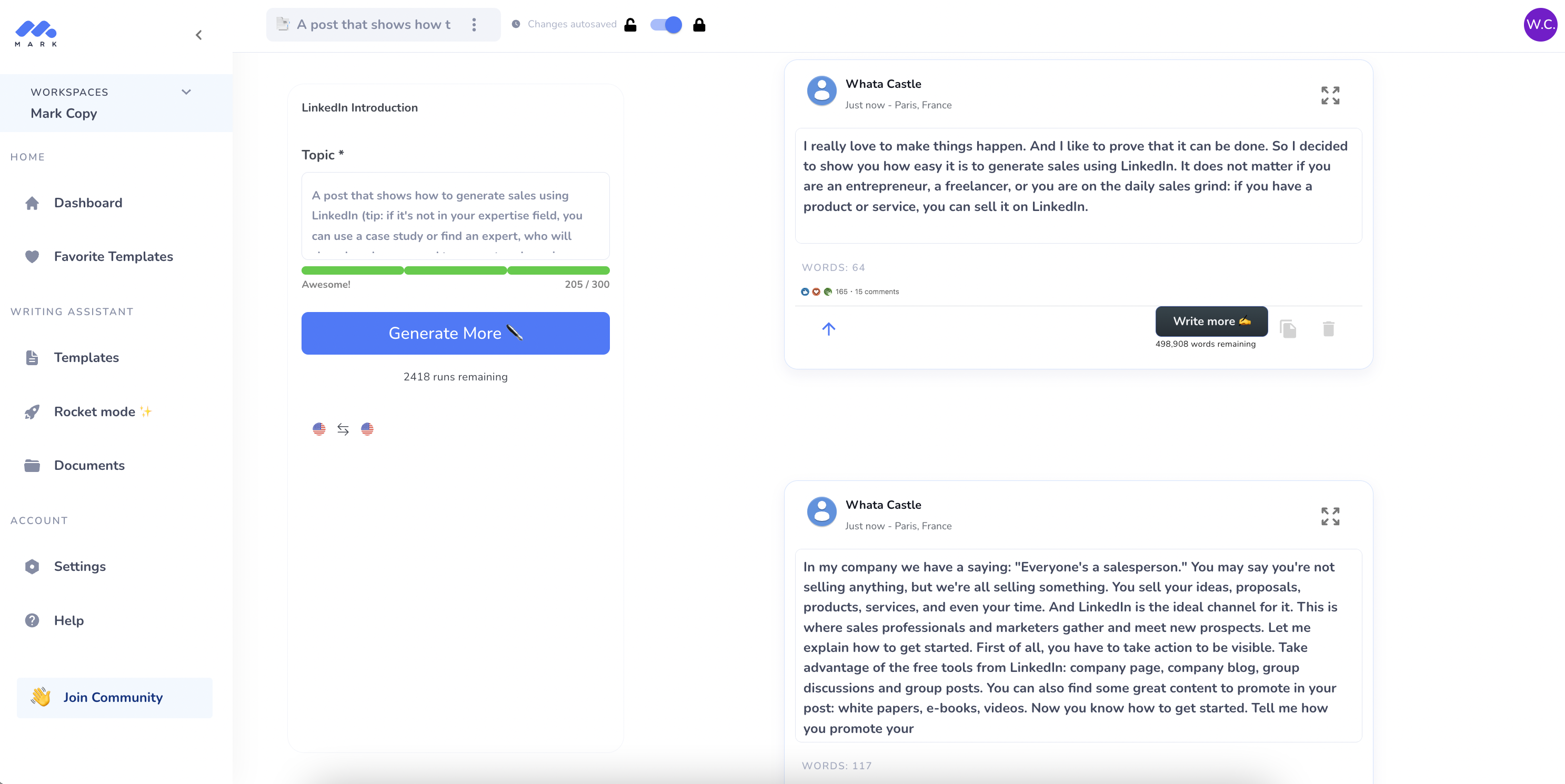
As was the case in the last step, generate ideas until you come across an outline that sounds like a good starting point. From here, clean up the formatting, and make the text your own 🚀
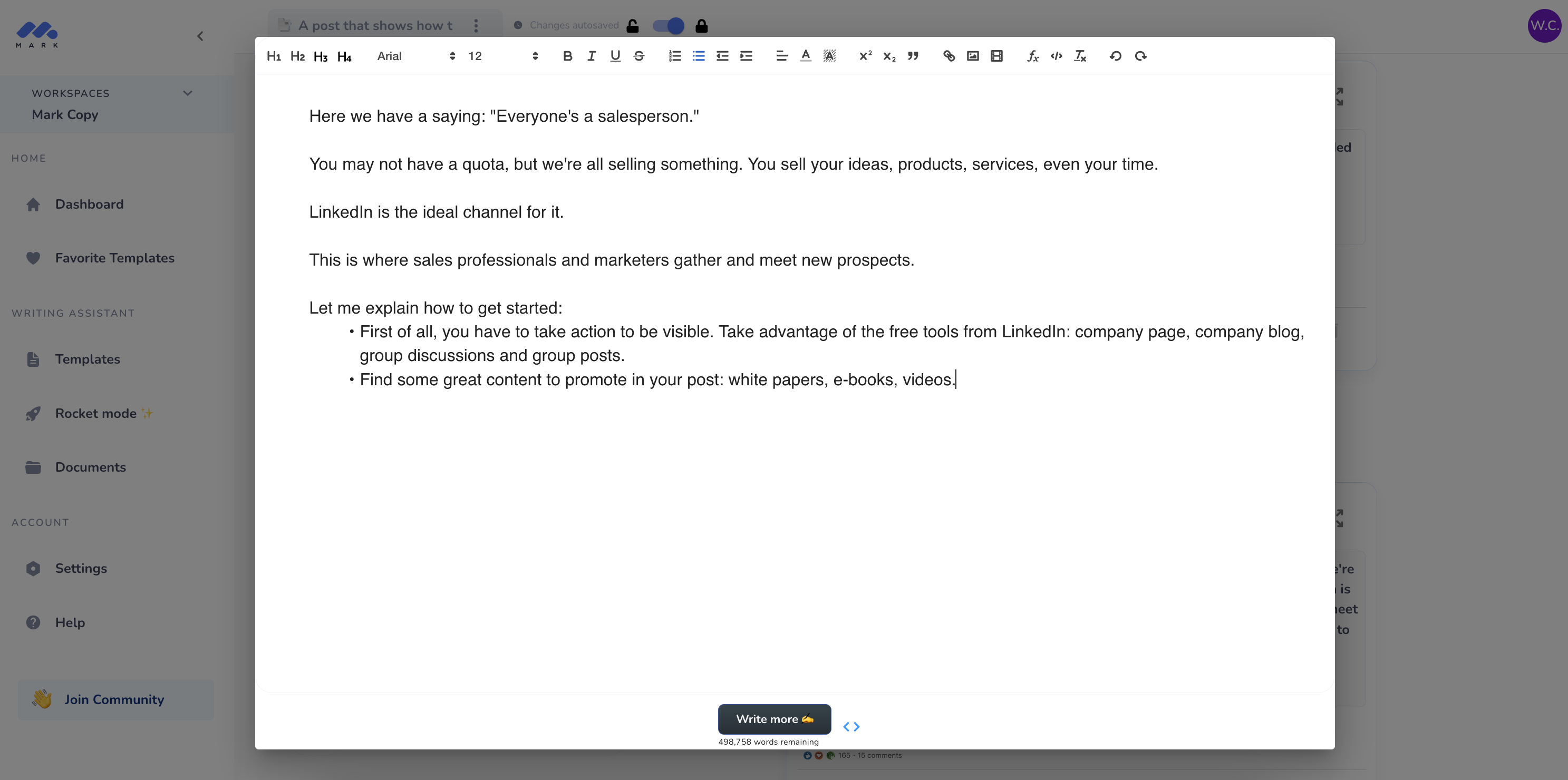
At the bottom of the page, you’ll see a “Write More” button. If you want to expand on a piece of text, highlight the area that you like the look of, and hit the button to generate more content on the topic.
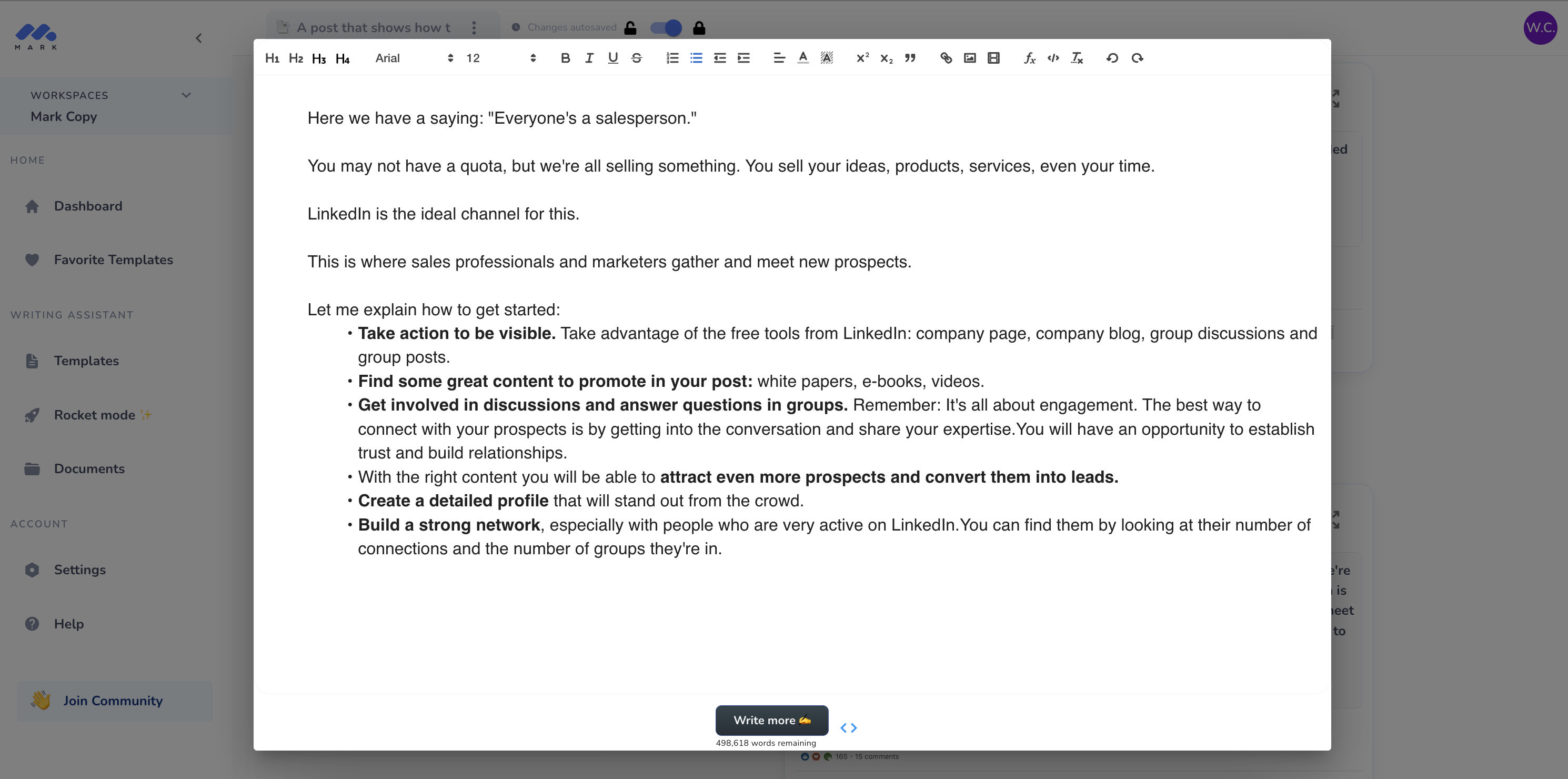
It’s important to remember that Mark Copy AI is here to assist – not replace. Helping generate ideas, getting started with possible opening sentences, possible bullet points – these are things it does well.
It doesn’t replace you as the subject matter expert. Whilst you can use the original text created, we always recommend adding your own flavour to make it truly yours 😊
So what now?
Now that you have your text, you’re ready to add images, graphs, videos, links – all that good stuff – ready to post.
Happy writing 🤖

0 comments